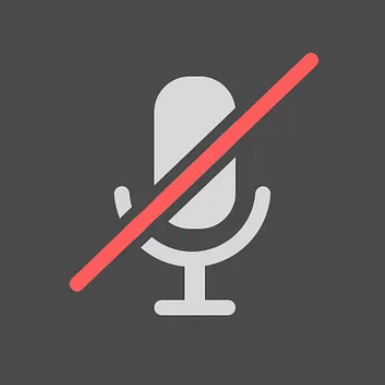Meeting Details
The Violette Family Association will hold its 2023 Triennial Meeting on Saturday, October 28, 2023 at 10:00 AM ET. This Triennial Meeting will be held as a virtual meeting (via Zoom), since we will not be at a Reunion.
If you have not used Zoom before, we’ve listed some steps below you can take to prepare.
Click below to join the Meeting via Zoom >>>
[MEETING HAS ENDED]
(The host will start the call at 9:45 AM ET)
Meeting Agenda
(updated 10/16/23)
- Call to order of the meeting
- Identification of all those online
- Approval of the meeting agenda
- Reading of the minutes of the previous meeting (the 18 Jan 2022 Conference Call was the last BOD meeting). Corrections if any, and approval
- Reading of the Nominations/volunteers for Officers
- Call for a motion from the floor to accept all nominations/volunteers by acclamation, and once seconded, acceptance of all nominations/volunteers by acclamation, and the turnover of the meeting to our new president
- Report of the Treasurer
- Report of the President
- Unfinished business
- Status of the VFA’s 501(c) 7 – Paul Violette
- New business
- Discussion on, motion to accept and voting to accept the purposed amended VFA Constitution and Bylaws.
- Discussion on the merits of the incorporation of the VFA and if decided to pursue the establishment of volunteers to explore all available options and cost.
- Discussion on the merits of the VFA having annual meetings (if the VFA incorporates this would be a requirement).
- Discussion on the merits of the VFA publishing an annual newsletter.
Voting
For this Triennial Meeting, the main voting issue will be election of officers. All four elective officers (President, Vice President, Secretary, and Treasurer) will be voted on. Brief biographical notes on the nominees are in the August 2023 VFA Newsletter. We can accept nominations up to 15 days before the meeting — October 13, 2023.
There will be two types of voting for this meeting: voting on accepting reports and voting on agenda items. Each will be handled differently, as described here.
Voting On Accepting Reports
The Treasurer’s and Secretary’s reports will be read aloud by those respective officers, and there will be an opportunity for discussion following the reading. Once all talk is done, the President will call for a motion to accept the report as read or amended. Anyone in attendance can make the motion, and another person may second it. The President will then call for a vote on the motion, and members can signify approval by raising their hand or voicing “yes” or “no.” The President will determine how the members voted and state the outcome.
Voting On Agenda Items
The agenda will be set 15 days before the meeting, and that final agenda will be published here. There may be items under Unfinished Business and New Business. New agenda items may only be added to the plan at the Triennial Meeting itself upon approval of the Board members at the meeting.
In each case, the President will call for any discussion on the agenda items in turn, and once satisfied debate can be closed, will call for a motion and a second on the item. He will then call for a vote on the motion, and members can signify approval by raising their hand or voicing “yes” or “no.” The President will determine how the members voted and state the outcome.
Voting On Election of Officers
Due to the low number of volunteers for this term, the election of officers for 2023 will follow what was done at the 2014 Triennial Meeting — acceptance of the nominees via “acclamation.” Therefore there will be no need to vote on officers before or at the Triennial Meeting itself.
See our August 2023 Newsletter for information about the volunteers for this term.
How to Meet Using Zoom
STEP 1 – Download Zoom App (can be done anytime before the meeting)
Before joining a Zoom meeting on a computer or mobile device, you can download the Zoom app. To download the app to a mobile device, download it from your app store. To download to your computer, follow these steps:
- Go to https://zoom.us/download. This link will take you to Zoom’s “Download Center”
- Locate the section called “Zoom Desktop Client” and click the “Download” button within that section. That will download the Zoom installer program on your computer.
- Run the newly downloaded Zoom installer program (ZoomInstallerFull.exe) if it does not run automatically. NOTE: This is not a Zoom account and you do not need a Zoom account to join a meeting.
- You are now ready to use Zoom to join the meeting on our meeting day!
STEP 2 – Joining the Meeting (day of the meeting)
- Shortly before the meeting starts (5 minutes is good) click on the link at the top of this page to join the meeting. This should start the Zoom app you installed on your computer or mobile device.
- Follow the prompts. These prompts can include using computer audio (you want to use computer audio) and turning on video.
- We suggest that you sign in a few minutes early to address any problems that might arise.
For the best meeting experience for everyone, we ask that you keep your microphone muted to minimize background noise (microphone symbol on the bottom left of your screen should look like the image pictured to the right or below, including the red line). Click it to unmute if you need to speak during the meeting, then click on it to mute again after you’ve finished speaking.